eSIM APN Settings for iOS
Manual Setup
If you can’t use the QR code, no problem — just follow these steps to enter the details manually.
-
Important Information
- Your eSIM can only be set up after the payment is complete.
- To enable hotspot/tethering, please follow the manual setup instructions to the end.
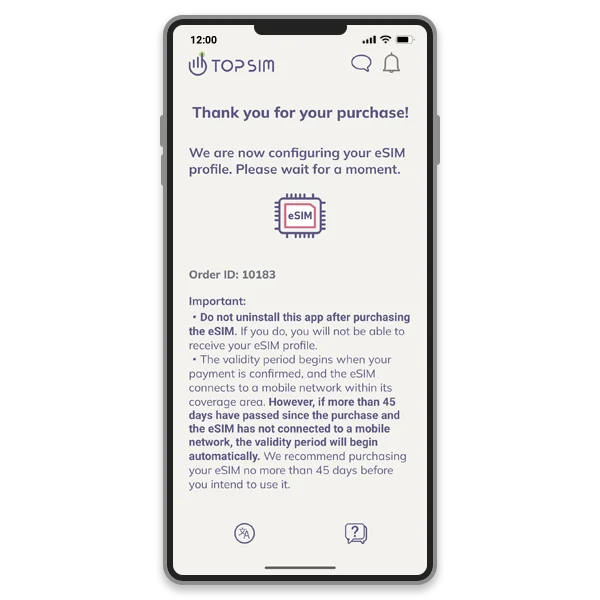
1. After you complete the payment for the eSIM, please wait on this screen while the eSIM is being configured. This process may take up to 10 minutes.
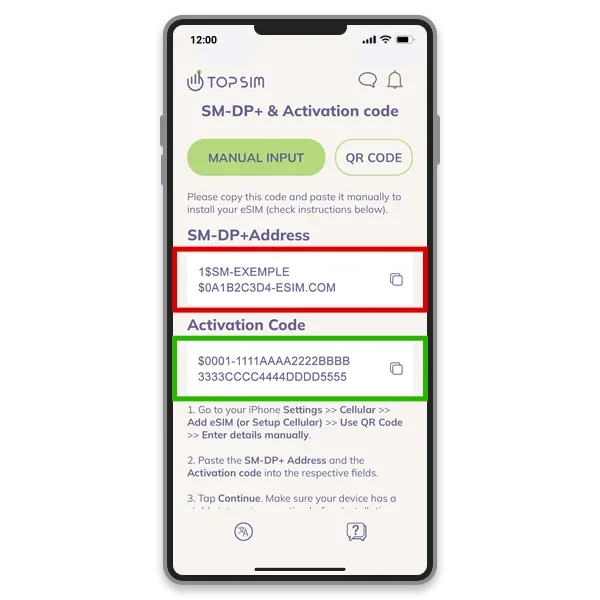
2. Tap the copy icon to copy the SM-DP+ Address.
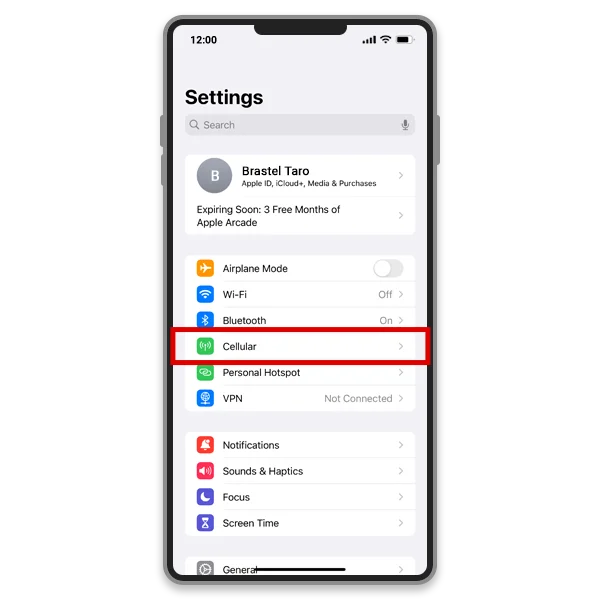
3. Go to your iPhone Settings. Tap [Cellular].
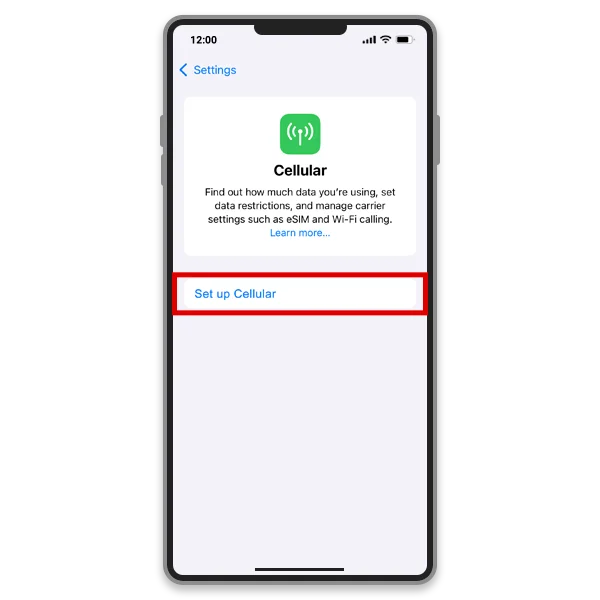
4. Tap [Set up Cellular] or skip this step if you've already installed a SIM before.
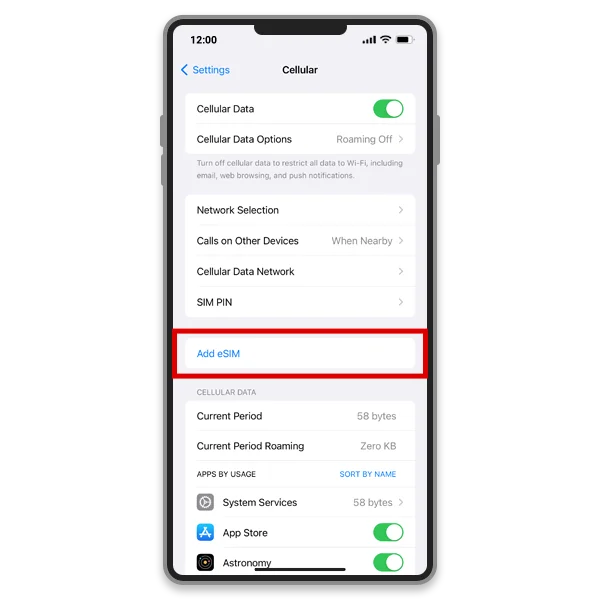
5. Tap [Add eSIM] .
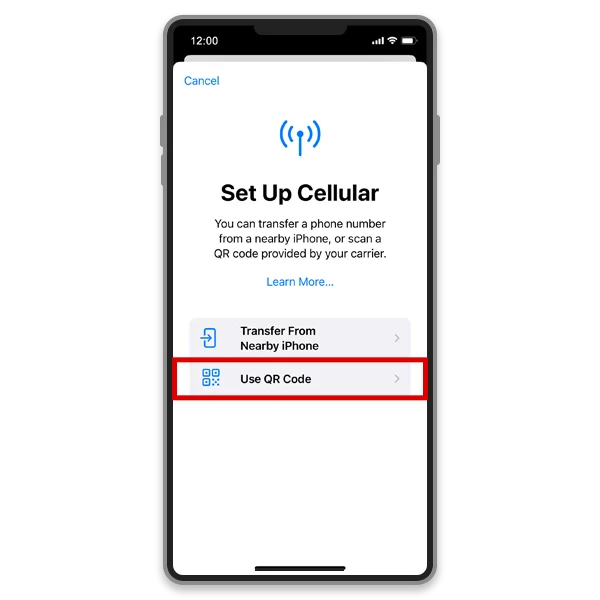
6. Tap [Use QR Code].
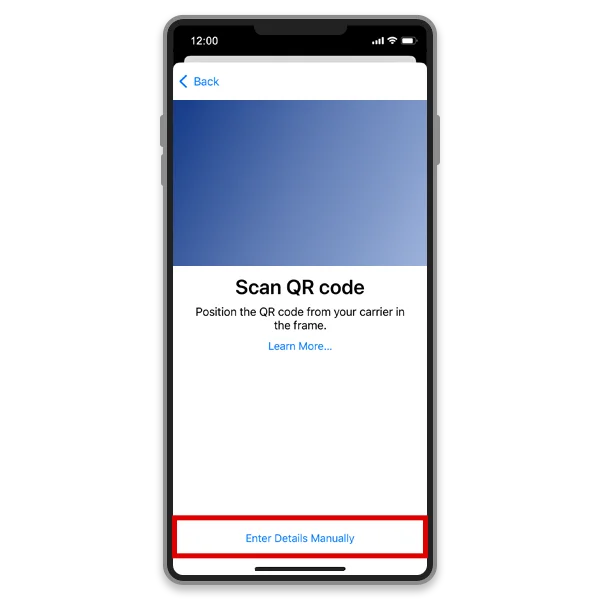
7. Tap [Enter Details Manually].
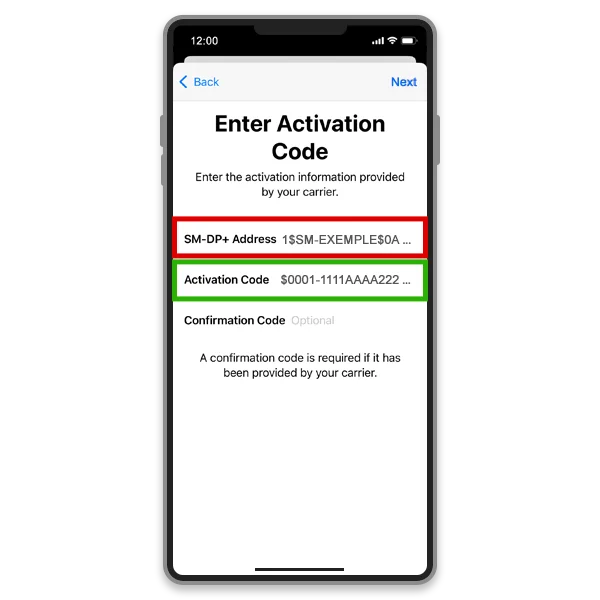
8. Paste the SM-DP+ Address in the first field.
Go back to the app, tap the copy icon to copy the Activation code. (Step 2)
Then, paste the Activation code in the second field. Tap [Next].
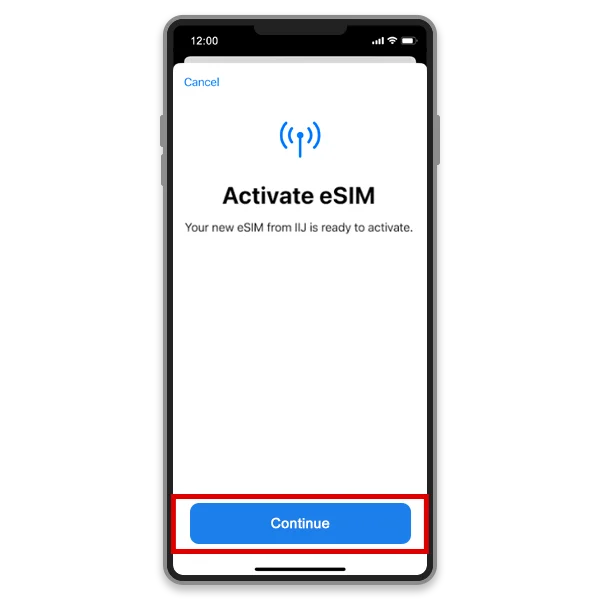
9. Tap [Continue].
Follow the instructions until you reach the Cellular page.
Make sure your device has a stable internet connection before installation.
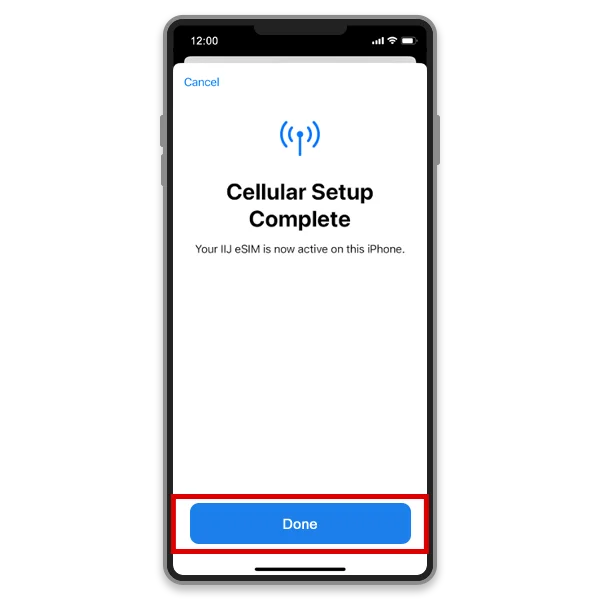
10. Tap [Done].
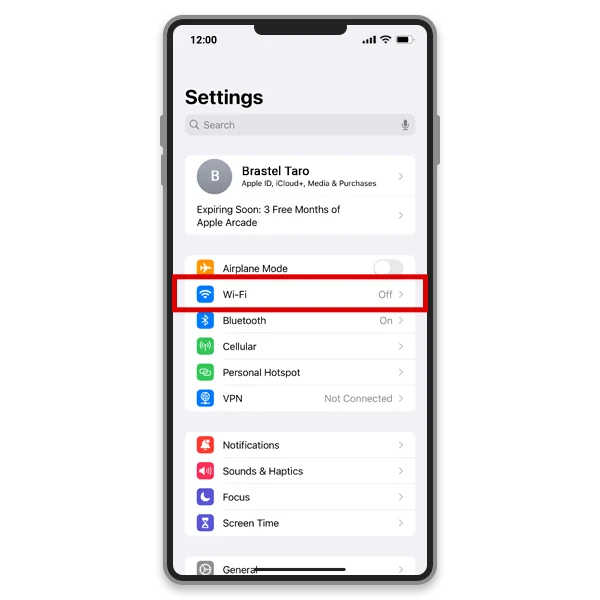
11. Go to the iPhone settings and disable Wi-Fi. You’re connected!

Even if the APN is not configured in the Cellular Data and LTE Setup (Optional) fields, your device can still connect to the Internet. You only need to manually enter an APN if you plan to use tethering (sharing your mobile data with other devices).
Use these APN settings if required:
APN: vmobile.jp
Username: vmobile@jp
Password: vmobile